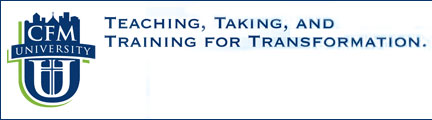

Learning Moodle
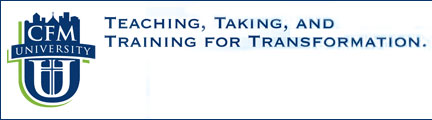  |
||||||||||||
|
Learning Moodle |
|
1.
What is the difference between
registration and a Moodle Account?
What is the difference between registration and a Moodle account?
Registering for a course and obtaining a Moodle account are two
independent processes. To enroll in CFM University, you
will need to 1) register for courses and 2) set up one
Moodle account. Registration allows you to enroll in the
courses and is similar to the process found in most
universities. By paying for the course you wish to take,
you are then registered and allowed to enter the course on
the CFM University website. Once you have registered, you
will need to set up a Moodle account (if you have not done so
already). The Moodle account allows you access to CFM
University as a user of the course management system (i.e.,
Moodle). Without a Moodle account, you will not be able to
navigate the CFM University site, and thus, unable to enter the
course "room" even if you have already paid (registered) for the
course. Only one account is needed, so if you have already
set up an account, you will not need another
one. Although you only need to set up a Moodle
account once (even if you plan to use different computers for
Internet access), you will need to register for each
course you wish to take. Setting up an account is
analogous to letting you enter the classroom building, but
without registering you will not be able to enter the room where
the particular course is being taught.
What are the steps for enrolling in a course? To enroll in and access a course, follow the steps below:
Note: The entrance exam is
based on Dr. Neil Anderson's two foundational books of freedom
truth - Victory Over Darkness and The Bondage
Breaker. We encourage you to review these books
before taking the exam.
How the online store works - a step by step description. This section provides a step by step description of how to register through the FICM online store. If you are not familiar with online stores, you may wish to print this section to use as you access the store for your purchases. (Click on the following link to access a PDF copy to print - Print this Section). In essence, once you enter the store, you select what you would like to
purchase (e.g., CFM University Coordinator Training) and the quantity, then
"add" the intended purchase to your shopping cart. You may
continue to shop for more items or if you have finished adding
items to your cart, then you click on the "check-out" button and
follow the rest of the screen prompts to enter your
personal/shipping information and your method of payment.
When entering the FICM online store (http://www.freedominchrist.com) to
make a registration purchase, you need to be on the CFM
University shopping page as shown below. Note that the
"Shop by Category" on the right side of the store page has CFM
University as a choice (see red oval). You may have to
select that category if you are not already on the CFM
University shopping page. Once on the page, make your
purchase selection and quantity (if a group purchase), then click on "Add to
Cart". If you would like more information, click on
the "More Info" button just below the "Add to Cart"
button. You will be given the opportunity
to add to your cart on that information page.
After clicking on the "Checkout Now" button,
a screen will appear where you can enter your customer information
(name, address, etc.). If you have purchased from the FICM
online store before and have an account, you can log into this account
to save time from completing your information again by clicking
on the link under Returning Customer. The
first screen below shows the customer information page.
After clicking on the "Next" button, you will be given an
opportunity to enter any coupons or gift certificates.
In the "Additional Information" section of the screen, you will
also be asked to complete a required question about whether you
want a catalogue or not (see second screen below). After
completing that screen and clicking on "Next", another screen
will appear where you will be asked to review your order (you
can still make any changes here) and to enter your
credit card payment information. After completing this
information page, you will need to click on the "Place Order"
button to place your order (see third screen below). You
will then receive a confirmation page with your receipt and
order number. Within 24-48 hours, you will then receive
information to set up your CFM University Moodle account, if you
have not done so already. Should you have any problems, please contact
the FICM online store office at (866) 462-4747.
_______________________________________________________________
|